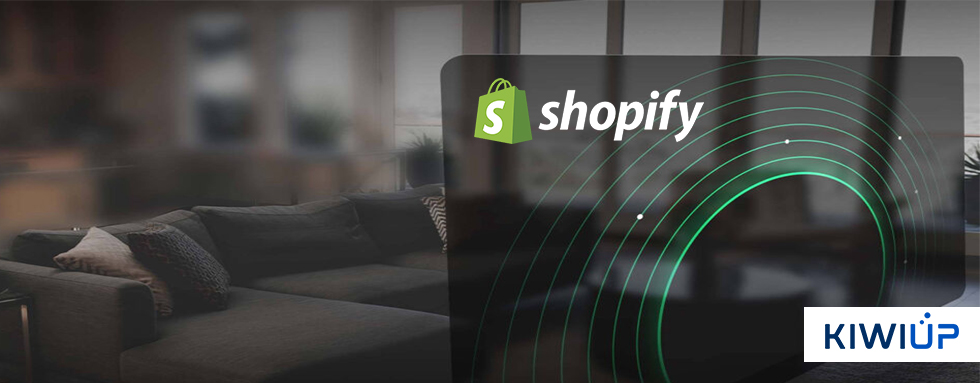Introduction
When setting up an online store, customization is key to creating a unique and engaging shopping experience that reflects your brand. Shopify offers a range of customization options, from basic theme adjustments to advanced coding tweaks. In this guide, we’ll walk you through the essential steps to customize your Shopify store, ensuring it stands out in a crowded marketplace.
Why Customize Your Shopify Store?
Customization goes beyond aesthetics; it’s about enhancing user experience, optimizing functionality, and building a brand identity that resonates with your target audience. A well-customized store can improve customer satisfaction, increase conversion rates, and ultimately boost your sales.
Step 1: Choosing the Right Shopify Theme
Your theme is the foundation of your store’s design. Shopify offers a variety of free and paid themes, each with its own set of features and customization options.
- Tip: Start by selecting a theme that closely matches your vision. You can always customize further, but a strong foundation saves time and effort.
- How to Choose: Consider your brand’s color scheme, layout preferences, and the type of products you sell. Preview multiple themes to see which best suits your needs.
Step 2: Customizing Your Theme Settings
Once you’ve chosen a theme, it’s time to make it your own. Shopify’s theme editor allows you to tweak various aspects without needing any coding skills.
- Logo and Favicon: Upload your logo and favicon to reinforce brand identity.
- Colors and Fonts: Adjust the color scheme and fonts to match your brand’s look and feel.
- Homepage Layout: Customize the layout of your homepage by adding or rearranging sections like sliders, featured products, and testimonials.
Step 3: Adding Custom Pages and Sections
Shopify allows you to add custom pages and sections to provide more information and create a richer shopping experience.
- About Us Page: Craft a compelling ‘About Us’ page that tells your brand’s story.
- Contact Page: Ensure your contact page is easy to navigate with a simple form or map integration.
- Custom Sections: Use Shopify’s section editor to add unique elements like video banners, image galleries, or product grids.
Step 4: Customizing Product Pages
Your product pages are where conversions happen, so it’s crucial they are as informative and appealing as possible.
- Product Descriptions: Write detailed and persuasive product descriptions.
- Product Images: Use high-quality images and consider adding zoom functionality or 360-degree views.
- Product Variants: Ensure that customers can easily choose between product variants like size, color, and material.
Step 5: Advanced Customization with Code (Optional)
For those who want to go the extra mile, Shopify allows for advanced customization using HTML, CSS, and Liquid, Shopify’s templating language.
- Editing Theme Code: You can access the theme’s code to make precise changes to your store’s design and functionality.
- Using Liquid: Learn the basics of Liquid to create dynamic content, such as showing different banners based on the visitor’s location.
Step 6: Testing and Optimizing Your Customizations
Before going live, thoroughly test your customizations to ensure everything functions correctly on different devices and browsers.
- Mobile Optimization: Ensure your store looks and works well on mobile devices, as many customers will shop from their phones.
- Speed Optimization: Check your store’s loading speed and make necessary adjustments, like optimizing images or reducing the number of plugins.
Conclusion
Customizing your Shopify store is an ongoing process that can significantly impact your brand’s success. By following these steps, you can create a unique shopping experience that not only attracts customers but also keeps them coming back.